This is my next article on my Ubuntu 20.10 install. In my last article, I went through some tweaks. In this article, I have my notes for installing different media programs.
Gimp
Gimp is my go to program for photo editing. It’s not always up to date, and I’ve used the Otto Kesselgulasch PPA in the past. A little research showed that it is not longer updated. I did find a different one that is supposedly updated ( ppa:ubuntuhandbook1/gimp )
According to Gimp’s website, 2.10.22 is the latest version. Here the version I found in the repository.
$ apt-cache policy gimp
gimp:
Installed: (none)
Candidate: 2.10.18-1build2
Version table:
2.10.18-1build2 500
500 http://us.archive.ubuntu.com/ubuntu groovy/universe amd64 PackagesI found that the snap version is a little newer and is already installed
$ snap info gimp
name: gimp
summary: GNU Image Manipulation Program
publisher: Snapcrafters
store-url: https://snapcraft.io/gimp
contact: https://github.com/snapcrafters/gimp/issues
license: unset
description: |
Whether you are a graphic designer, photographer, illustrator, or
scientist, GIMP provides you with sophisticated tools to get your job done.
You can further enhance your productivity with GIMP thanks to many
customization options and 3rd party plugins.
This snap is maintained by the Snapcrafters community, and is not
necessarily endorsed or officially maintained by the upstream developers.
Upstream Project: https://www.gimp.org/
snapcraft.yaml Build Definition:
https://github.com/snapcrafters/gimp/blob/master/snap/snapcraft.yaml
commands:
- gimp
snap-id: KDHYbyuzZukmLhiogKiUksByRhXD2gYV
tracking: latest/stable
refresh-date: 3 days ago, at 19:46 EDT
channels:
latest/stable: 2.10.20 2020-09-25 (297) 263MB -
latest/candidate: 2.10.20 2020-09-25 (311) 263MB -
latest/beta: ↑
latest/edge: 2.10.20 2020-10-26 (315) 244MB -
installed: 2.10.20 (297) 263MB -
Because the Gimp website recommends Flatpak, I uninstalled the snap version and installed the flatpak version using the command on the download page.
sudo snap remove gimp
flatpak install https://flathub.org/repo/appstream/org.gimp.GIMP.flatpakrefDrawing/Photo Editing
For the other programs, this is what I use:
- Inkscape: for vector-based drawings
- Flameshot: for taking screenshots (Shutter is my other choice)
- Xournal: for annotating PDFs (it does much more, but that’s what I use it for)
sudo apt install inkscape \
flameshot \
xournalTo setup the flameshot, I used the following commands to make the print screen button use flameshot.
gsettings set org.gnome.settings-daemon.plugins.media-keys screenshot '[]'
gsettings set org.gnome.settings-daemon.plugins.media-keys custom-keybindings "['/org/gnome/settings-daemon/plugins/media-keys/custom-keybindings/custom0/']"
gsettings set org.gnome.settings-daemon.plugins.media-keys.custom-keybinding:/org/gnome/settings-daemon/plugins/media-keys/custom-keybindings/custom0/ name 'flameshot'
gsettings set org.gnome.settings-daemon.plugins.media-keys.custom-keybinding:/org/gnome/settings-daemon/plugins/media-keys/custom-keybindings/custom0/ command '/usr/bin/flameshot gui'
gsettings set org.gnome.settings-daemon.plugins.media-keys.custom-keybinding:/org/gnome/settings-daemon/plugins/media-keys/custom-keybindings/custom0/ binding 'Print'Finally, I opened the “Configuration” screen and checked “Launch at startup” on the General tab.
So, it turns out that there’s a startup issue. When the program is launched during startup it needs a delay or it doesn’t show the indicator icon in the top bar.
I created a launch script …
touch ~/bin/flameshot-launch.sh
chmod +x ~/bin/flameshot-launch.sh
gedit ~/bin/flameshot-launch.sh Here’s what I put in the script (from here):
#!/bin/env sh
sleep 5
exec /usr/bin/flameshotTo change the startup command, I ran:
gedit ~/.config/autostart/Flameshot.desktopI changed the “Exec” line to:
Exec=flameshot-launch.shAudio Programs
The audio programs were pretty straight forward.
- Audacity: the Gimp of the sound world, a multi-track editor for sound files
- soundconverter: converting between different sound formats (don’t use this as much)
- Musescore: for creating and printing sheet music
- EasyTag: for editing the Metadata in sound files
sudo apt install audacity \
soundconverter \
musescore3 \
easytagVideo Programs
These are the basic programs I use for working with video:
- mplayer: a nice command-line video player
- vlc: a GUI video player with more features than you can list
- youtube-dl: a command-line tool that can download videos from YouTube
sudo apt install mplayer \
vlc \
youtube-dlI also installed the codec packages just like I have in the past:
sudo apt install \
libdvdnav4 \
libdvd-pkg \
gstreamer1.0-plugins-bad \
gstreamer1.0-plugins-ugly \
ubuntu-restricted-extras I use Kdenlive for editing videos. Rather than try to install through the repositories or anything, I downloaded the latest version from their website. I copied the AppImage file to my ~/bin directory.
I’ve been using OBS for live streaming and recording videos with my desktop. I followed the directions from the download page to install through apt.
sudo apt install ffmpeg
sudo add-apt-repository ppa:obsproject/obs-studio
sudo apt install obs-studio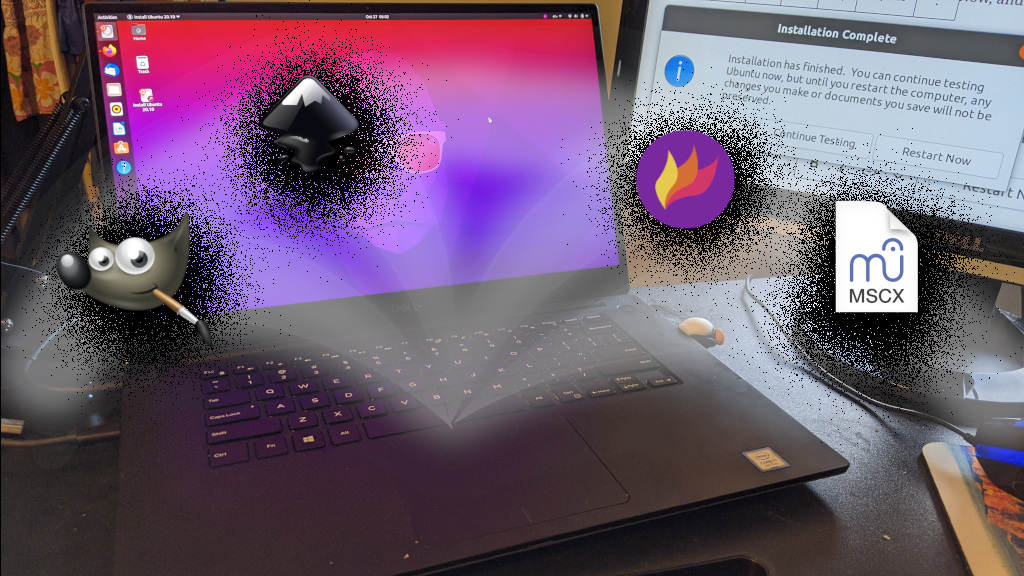
Hi, does youtube-dl work properly on your installation of Ubuntu 20.10?
Thanks for pointing that out. It doesn’t. I should have given that a test. I’ll have to see if I can figure that out.
I was able to get youtube-dl working by installing the latest version … Youtube-dl doesn’t work