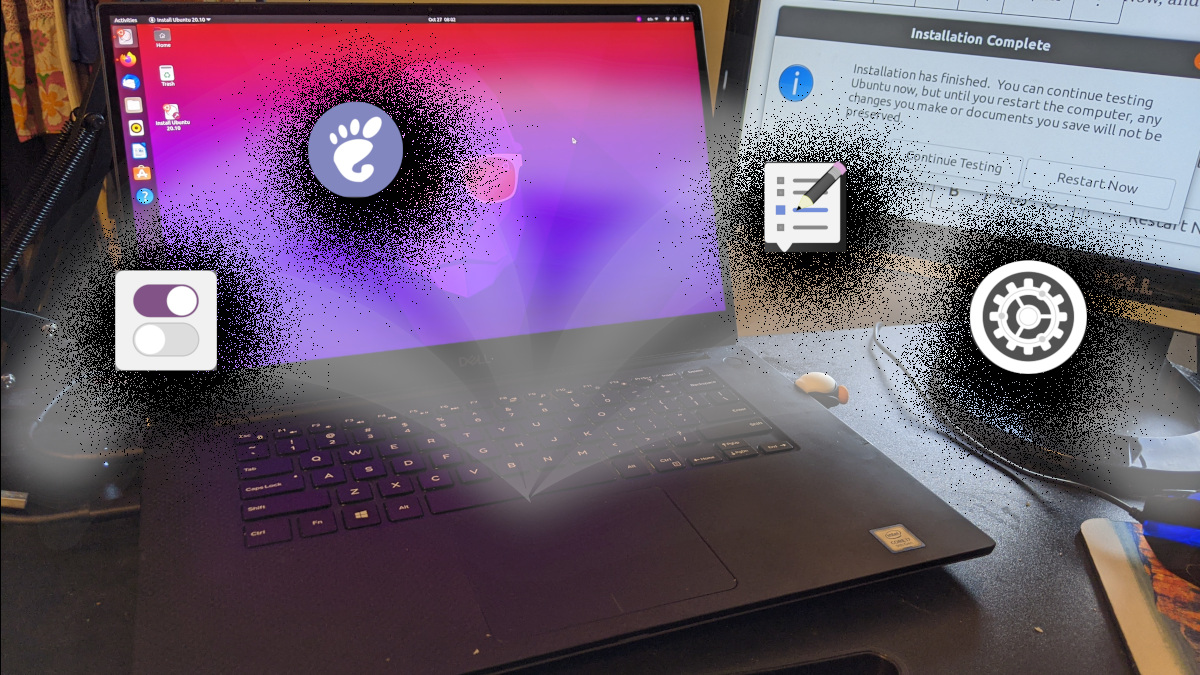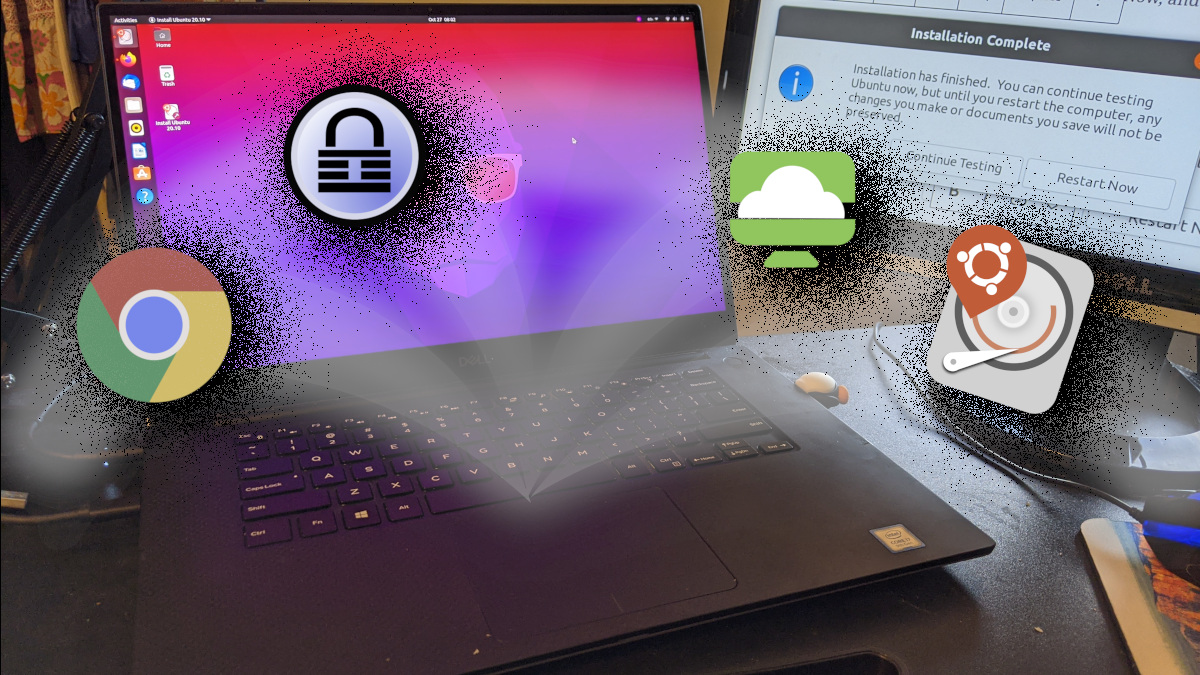My employer is in the process of signing up for Amazon Chime. The challenge for me is that means I need to be able to communicate with them using the tool on my Ubuntu Desktop. At this point, I’m not sure how that’s going to happen!
My First Reactions
I haven’t had the opportunity to use the tool very much, but we have had a couple of meetings so far. We have been using Zoom and Go To Meeting. Zoom has a client app that you have to install, but they do have a nice Linux client. Go To Meeting does have a nice Web Client. I can share my desktop and connect with my headset just from the webapp with out installing anything. Chime has a webapp, but it is very limited. I can’t use my headset nor share my screen. To me, that’s not acceptable for using with clients.
Attempt on Wine
I tried Scivision’s commands:
WINEPREFIX=~/.wine_chime WINEARCH=win32 winecfg
WINEPREFIX=~/.wine_chime winetricks dotnet40
WINEPREFIX=~/.wine_chime wine Chime*.exe
I get this error message:
Unhandled Exception: BibaApplication.ApplicationServices.ApplicationRecoveryException: Failed to Register
at BibaApplication.ApplicationServices.ApplicationRestartRecoveryManager.RegisterForApplicationRecovery(RecoverySettings settings)
at BibaApplication.App.OnStartup(StartupEventArgs e)
at System.Windows.Application.<.ctor>b__1(Object unused)
at System.Windows.Threading.ExceptionWrapper.InternalRealCall(Delegate callback, Object args, Int32 numArgs)
at MS.Internal.Threading.ExceptionFilterHelper.TryCatchWhen(Object source, Delegate method, Object args, Int32 numArgs, Delegate catchHandler)
at System.Windows.Threading.Dispatcher.WrappedInvoke(Delegate callback, Object args, Int32 numArgs, Delegate catchHandler)
at System.Windows.Threading.DispatcherOperation.InvokeImpl()
at System.Windows.Threading.DispatcherOperation.InvokeInSecurityContext(Object state)
I tried installing these items:
WINEPREFIX=~/.wine_chime winetricks ie8
WINEPREFIX=~/.wine_chime winetricks mdac28
WINEPREFIX=~/.wine_chime winetricks d3dx11_43
WINEPREFIX=~/.wine_chime winetricks crypt32
None of those seem to have made much difference. It does actually install here:
C:\users\skp\Application Data\Chime\Chime.exe
I can try to launch it with this:
WINEPREFIX=~/.wine_chime wine 'C:\users\skp\Application Data\Chime\Chime.exe'
But, it fails to run the app itself.
I tried with mono:
$ mono /home/skp/.wine_chime/drive_c/users/skp/Application\ Data/Chime/Chime.exe
The entry point method could not be loaded due to Could not load file or assembly or one of its dependencies. assembly:PresentationFramework, Version=4.0.0.0, Culture=neutral, PublicKeyToken=31bf3856ad364e35 type:<unknown type> member:<none>
2nd attempt:
rm -rf ~/.wine_chime/
WINEPREFIX=~/.wine_chime WINEARCH=win32 winecfg
WINEPREFIX=~/.wine_chime ./winetricks dotnet45
WINEPREFIX=~/.wine_chime ./winetricks ie8
WINEPREFIX=~/.wine_chime wine Chime*.exe
3rd attempt (I found that there is some issue with Winetricks, and it wasn’t really installing dotnet 4.0)
rm -rf ~/.wine_chime/
WINEPREFIX=~/.wine_chime WINEARCH=win32 wineboot --init
WINEPREFIX=~/.wine_chime wine uninstaller # uninstall Mono
WINEPREFIX=~/.wine_chime wine ./dotNetFx40_Full_x86_x64.exe
WINEPREFIX=~/.wine_chime ./winetricks ie8
WINEPREFIX=~/.wine_chime ./winetricks settings win10
WINEPREFIX=~/.wine_chime wine Chime*.exe
I had to download the dotnet framework from here:
https://www.microsoft.com/net/download/dotnet-framework-runtime
https://www.microsoft.com/en-US/Download/confirmation.aspx?id=17718
I also tried PlayOnLinux. I got a few more meaniful error messages and it let me try different Wine versions better.
Warning: This seems to have broke my system! XWindows wouldn’t work after this, so I think it was these two packages.
sudo apt-get install p11-kit:i386
sudo apt-get install libp11-kit-gnome-keyring:i386
In the end, I was not successful. I can’t get any part of Chime to work! Please comment if you get anything.
Resources