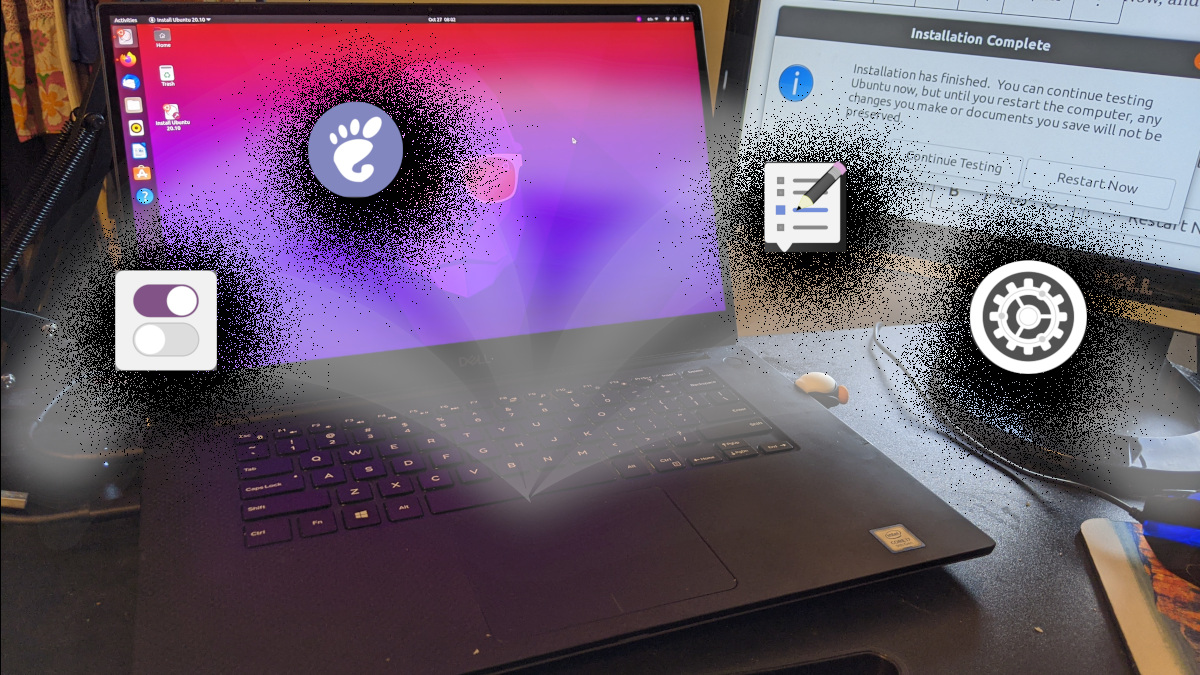This is part of my Ubuntu 20.10 Groovy Gorilla install. In the last post, I installed my essential applications. In this one, I’ll run through the tweaks and system setup that I did on my install.
Category: Gnome
Rant: Switching from Ubuntu to Fedora
Ok, I’ve had it with Ubuntu. Well, for now at least. I would like to eventually switch back and forth to get the greatest exposure. But, for now, goodbye Ubuntu (11.04)! Hello, Fedora 15.
It all started with Java problems. I have a little time tracker tool that I use to track my billable time at work. It is pretty ugly, but for me, it is critical — I use it to bill my time. Tuesday, I started noticing the program crashing with X errors. To attempt a fix, I tried to upgrade my video driver (Intel) to the latest version. I tried several PPA repositories, but none of them seemed to work for me. Finally, I ended up at the EMGD site. I am still not sure if that driver was compatible with my laptop, but I was desparate and frustrated! Somehow I got part of the packages installed, and I didn’t get the main EMGD installed. I ran the “sudo emgd-xorg-conf” command, and that is where I lost it. My X wouldn’t start; dhclient wouldn’t even connect my eth0. That was the last straw.
Another issue probably lead up to this problem. A week prior, I had attempted to copy a Tape to CD by running an audio cable from my tape player to my microphone jack on my computer. I used Audacity to record. Unfortunately, I couldn’t record anything via the microphone jack. No matter what I tried, it only recorded from the built-in microphone. I tried again to upgrade Pulse Audio with another PPA, but that didn’t help.
So, here’s what I have learned from Fedora in the first few hours:
- I know now why I have stuck with Ubuntu for so long! Ubuntu is just so much easier to get up and running quickly. Command-line is avaliable, but not required.
- Broadcom Wireless: In Ubuntu 11.04, I just enabled the STA driver in “Additional Drivers”. I don’t think I have even had to connect the laptop to the wired connection to download it. In Fedora, I had to install two repositories (easily done from the browser). Then, I ran a yum command from the terminal to install the driver. Finally, I had to reboot. Fedora’s instructions were very easily to follow, but comparing the two, Ubuntu wins hands down.
- Libre Office: Where is it, Fedora? The first thing I do, is create a document and track all the changes I make to the installation so I can do it again on the next release. To my surprise, Fedora didn’t have Libre Office (or, any Document tool for that matter) installed by default. Furthermore, when I went to Add/Remove Software, there were tons of packages. I didn’t see a Meta package that would install a default set of packages. There was an Office package collection, but it said it was already installed. I ended up installing the package collection from the command line, and that did the trick.
- Is RPM/Yum Slow? I haven’t done any comparisons or anything like that, but for some reason, the packages seem to install much slower in Fedora than Ubuntu. It may just be because I am ready to get working on my new install, but even individual package installs seem to take a while.
- Gnome 3.0 versus Unity: it will take some time to form a good opinion. I am glad for the chance to compare.
Hopefully, you will hear from me more as I get to installing and configuring more. Stay tuned…
Wine, MS Office, and Gvfs
They are three different pieces of software, but they can work together:
- Wine: a tool to run Windows-based software on Linux/Unix operating systems
- MS Office: the most popular office suites, a tool that needs Wine to run on Linux
- GVFS: the file system built into Gnome that allows network access
Here is the scenario — you go into the office with your Ubuntu laptop, and your project has an Excel Spreadsheet that you have to use to collaborate on. Sure, Google Docs would be better for collaborating, but you don’t have a say in the matter. So, you can either dust off the installation of Windows on the other partition (and install the 500 updates pending), or you can install Office on top of Linux with Wine.
Now, you can get to the spreadsheet in the Gnome File Manager (nautilus) using the network features. I usually press Ctrl+L to open up the box where you can type in a URL. Then, I type something like — smb://<server name>/<share>/. It will probably ask you for your credentials to login to the share, but you should be able to see the xls file.
The next challenge is how do you open it in Office. Office doesn’t understand the network locations that Gnome knows about. Really, Wine is what doesn’t know about the network. Gnome mounts the network share under the .gvfs directory. Wine doesn’t show the hidden directories, so you can’t get to it.
To solve that problem, I created a network folder that is not hidden, and I linked the .gfvs directory to it:
ln -s ~/.gvfs ~/network
Now, I can see the samba shares in the Office open dialog. I do still have to go to the File Manager and browse to the share first — that is what mounts it. Then, I can open it in Office.
I also had an issue with multiple people having the same spreadsheet open. I opened the spreadsheet, so I should have had the exclusive rights to update it. Then, my coworker opened the same spreadsheet, and it should have made her’s read only. Mine was editable like it should have been but so was hers. Then, when I tried to save it, I gave me an error. I haven’t experimented with it enough to know if that was a one-time glitch in the network, or if that is something I have to worry about.
I found this bug listing, but my problem was different. I have written to the share in the past, so I don’t think it is report 0 bytes free. I found this article that describes what I am doing much better.
The other feature I wish I could have is the ability to drag the files from the file manager to Word or Excel. It works if the file is on my own computer, but it doesn’t when I am on the network. Maybe one day…
GMail Notify Programs
I have noticed this nice little indicator-applet on the panel at the top of my Ubuntu screen, but I haven’t had much chance to use it. I found the specs for it here. By default, Skype and GMail don’t integrate into it, so I am looking for solutions. I thought I would look for GMail first:
KCheckMail is one option, but it is for KDE.
The next hit I found was a little bit unusual. Psi is another chatting application, and in the psi-plus-plugins, there is a GMail checker. I found an interesting article describing the application and a link to configuring with GMail. Come to find out, Google has some instructions, too.
Gnome-Gmail-Notifier is another option. The Main Website has a little more information, but from the screenshots, it looks like it creates a system tray icon rather than using the indicator applet.
The Gmail-Notify program is a python/gtk option (not to be confused with the GMail-Notifier only available on Windows). It’s goal is to provide an alternative for Google’s Windows only program.
The next item is not really a notifier applet: prism-google-mail. It is actually a Prism application. This installs the GMail webapp listed in the bundles section.
CheckGmail is the next option. From what I can tell, it only looks like it works with a system tray icon.
xfce4-mailwatch-plugin is an option for XFCE.
KGmailNotifier is an option for KDE.
desktop-webmail looks like an interesting tool even though it isn’t a notifier. The Gnome-GMail mentioned in the article looks like another thing to research although I didn’t see it in the repositories.
conduit is a tool that I had seen before. It is not a notifier, but a cool app nonetheless.
mail-notification looks more generic but is a notifier.
cgmail is another option. Again, it looks like it only creates a systray icon.
I also did a little searching on this, and apparently, I am not the only one asking this question — Ubuntu Forums: gmail in indicator-applet
The thread mentions gm-notify as an option that uses the indicator applet. It is not in the repositories, but you can add it using Software Sources. Add “ppa:gm-notify-maintainers/ppa”. Then, you can install the package. Here is what it looks like:

My next step is to check out this article to try to integrate Skype into the mix. Before I upgraded, I had been using Cairo-Dock. My quick search didn’t show the indicator applet for it, but I did see an article about AWN supporting the indicator applet. I will have to put some more time into that.
Gnome 2.24 Released
I just saw this post which linked to the Gnome 2.24 Release Notes. It looks exciting. I like the time tracking tool. Several other features looked very exciting too.