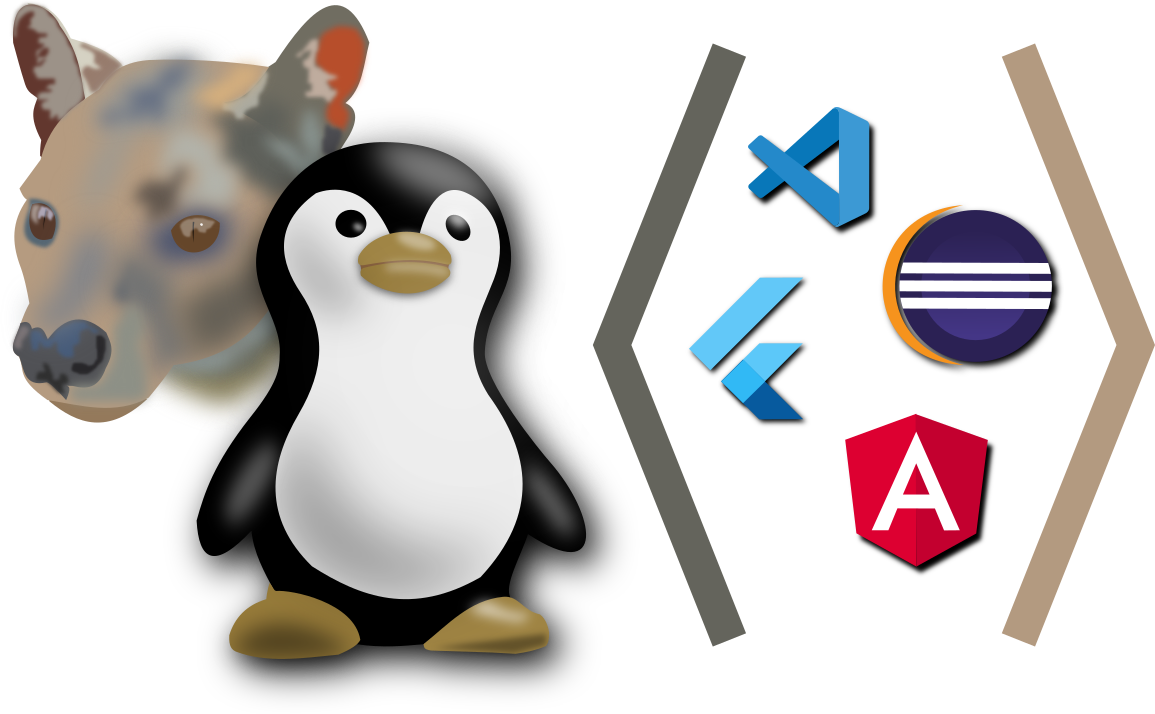The primary purpose of my laptop is programming and building things. I like to dabble in all kinds of things, but most of them are programming related. This is part of my series with my notes setting up Ubuntu 20.04 of my laptop.
Category: Virtualization
VMWare Player 6 on Ubuntu
It’s been a while since I have had VMware Player. I have been using Virtualbox instead, but I have a client who wants a machine worked on that is already a VMware machine. It doesn’t make sense to convert it to Virtualbox, do the work, and convert it back afterward.
So, my notes on installing VMware Player…
Ubuntu 14.04: Virtualization
This is a continuation of my series on installing Ubuntu 14.04 Trusty Tahr. My previous post covered going through the different media programs that I installed back onto my laptop. In this post, I’ll install Virtualbox to allow using virtual machines. If you would like to see the complete list of posts, check out my Ubuntu 14.04 install page.
Last time, I just downloaded the deb package from Virtualbox’s Download website. This time, they showed that they have a respository. By installing from the repository, it should keep Virtualbox up to date.
Ubuntu 13.10 VirtualBox
Here are my notes for getting VirtualBox up and going on my Ubuntu 13.10 installation.
Fixing NAT for Virtual Box on Ubuntu
For some reason, NAT quit working for me in Virtual Box. Everything works fine, but the machines won’t connect to the Internet unless I change them to bind to a particular adapter. The problem is that I use different adapters based on my location. At the office, I have a docking station and the network goes through the USB connector. At home, I use wireless. So, when I bind, I have to remember to change the adapter for it to work. If I use NAT, it doesn’t matter.
So, here’s how I found I could fix NAT to work again.
Upgrading VMware — 4.0.3
Today, VMware prompted me to download and install the latest new version, 4.0.3. I always like staying at the latest and greatest, so I gave it a show. It turned into a little more work than I expected, so I thought I would blog my experience.
Ubuntu 12.04: Virtualization / VMware Player
This is part of my install/configuration notes for my latest Ubuntu 12.04 (Precise Pangolin) installation. I use VMware with my PeopleSoft development and testing, so it is very important for me to get it working.
Here’s what I did…
VMWare Updated to 4.0.2 on Ubuntu 11.10
Today, my VMWare just offered to update! Now, I have the new 4.0.2 version:
The update was great. I wish other software vendors could make their updates this easy! I just stepped through the Wizard, and before too long, I have the latest and greatest installed.
You can read the changes in the new version here: VMware Player 4.0.2 Release Notes.
I have been having trouble with the VMWare Tools update hanging. It would download and install forever, and I couldn’t close the window. With the new version, it finished and installed–no problem.
Another new feature that I just noticed was the Shared Folders. I am not sure if this is new to this version or not. I had been looking for Shared Folders, but I hadn’t been able to find them. Now, they are an option in the machine settings:
VMWare won’t compile!
I just had an issue with VMWare where the kernel modules would not compile. Here’s the details and the solution:
Details of the Error:
I get the “Unable to Start Services” and the Virtual Network Device has a warning symbol next to it:
Digging around in the log, this is the closest thing that I could find to an error:
vthread-3| I120: Host is Linux 2.6.41.1-1.fc15.x86_64 Fedora release 15 (Lovelock) vthread-3| I120: Msg_Reset: vthread-3| I120: [msg.dictionary.load.openFailed] Cannot open file "/usr/lib/vmware/settings": No such file or directory. vthread-3| I120: ---------------------------------------- vthread-3| I120: PREF Optional preferences file not found at /usr/lib/vmware/settings. Using default values. vthread-3| I120: Msg_Reset: vthread-3| I120: [msg.dictionary.load.openFailed] Cannot open file "/home/skp/.vmware/config": No such file or directory. vthread-3| I120: ---------------------------------------- vthread-3| I120: PREF Optional preferences file not found at /home/skp/.vmware/config. Using default values. vthread-3| W110: Logging to /tmp/vmware-root/modconfig-2658.log vthread-3| I120: modconf query interface initialized vthread-3| I120: modconf library initialized vthread-3| I120: Your GCC version: 4.6 vthread-3| I120: Validating path /lib/modules/preferred/build/include for kernel release 2.6.41.1-1.fc15.x86_64 vthread-3| I120: Failed to find /lib/modules/preferred/build/include/linux/version.h vthread-3| I120: Failed version test: /lib/modules/preferred/build/include/linux/version.h not found. vthread-3| I120: Validating path /lib/modules/2.6.41.1-1.fc15.x86_64/build/include for kernel release 2.6.41.1-1.fc15.x86_64 vthread-3| I120: Your GCC version: 4.6 vthread-3| I120: Your GCC version: 4.6
I can’t start the services manually:
$ sudo service vmware start
Starting vmware (via systemctl): Job failed. See system logs and 'systemctl status' for details.
[FAILED]
If you start vmware from the command line, you’ll see this error buried in the output:
/tmp/vmware-root/modules/vmnet-only/compat_netdevice.h:220:1: error: conflicting types for ‘netif_queue_stopped’
Here’s just a little more information about my system (Fedora 15):
$ uname -r 2.6.41.1-1.fc15.x86_64
Here’s my VMWare version:
$ vmplayer --version VMware Player 4.0.1 build-528992
Applying the Fix
I found a post that suggested several fixes. First, I installed the hal package:
sudo yum install hal
I don’t know if that contributed toward the solution or not.
I had to downgrade to an earlier version of VMWare. To do so, I had to uninstall my current version with:
sudo vmware-installer -u vmware-player
After downloading the previous version, I installed it with:
sudo bash VMware-Player-4.0.0-471780.x86_64.txt
Next, I found a post with a patch.
cd /usr/lib/vmware/modules/source sudo cp vmnet.tar backup_vmnet.tar sudo wget -O vmnet.tar "http://forums.fedoraforum.org/attachment.php?attachmentid=22156&d=1321890579"
Then, I compiled the modules with:
sudo vmware-modconfig --console --install-all
I still got messages about the service not being able to start, but it still ran and booted my virtual machine.
Failed Attempt #1
While the above instructions solved my problem, let me walk you through some of the other things I tried. That might give you some more ideas if what worked for me didn’t work for you.
I found a post that suggested uninstalling and reinstalling. So, here is the how I did it:
First, I had to determine the exact name of what was installed:
$ vmware-installer -l Product Name Product Version ==================== ==================== vmware-player 4.0.1.528992
Then, here is the command:
sudo vmware-installer -u vmware-player
And after I downloaded the latest version, I had a “txt” file. It is really a script, so I ran it like this:
sudo bash VMware-Player-4.0.1-528992.x86_64.txt
Failed Attempt #2
Here’s something that I tried in case it might help you. It didn’t help me any.
I downloaded a patch from Weltall’s blog: vmware8linux31fix.tar.gz. Then, I extracted and ran the patch:
[skp@pecan vmwarefix]$ tar -xzvf vmware8linux31fix.tar.gz vmware3.1.0.patch patch-modules_3.1.0.sh [skp@pecan vmwarefix]$ ls patch-modules_3.1.0.sh vmware3.1.0.patch vmware8linux31fix.tar.gz [skp@pecan vmwarefix]$ sudo ./patch-modules_3.1.0.sh Sorry, this script is only for VMWare WorkStation 8.0.0 or VMWare Player 4.0.0. Exiting
The error message indicates it is looking for a particular version, so I just adjusted the script a little bit. At the top of the script, I changed the version number:
Next, I just got another error message:
[skp@pecan vmwarefix]$ sudo ./patch-modules_3.1.0.sh /usr/lib/vmware/modules/source/.patched found. You have already patched your sources. Exiting
Failed Attempt #3
I found a post that suggested that someone was missing a bunch of packages. That gave me an idea to try to find what package included version.h. Then, this post suggested that they were in the Linux headers package. I did have the headers installed:
$ rpm -q kernel-headers-`uname -r` kernel-headers-2.6.41.1-1.fc15.x86_64
I tried to install this:
sudo yum install buildsys-build-rpmfusion-kerneldevpkgs-current
Again, this didn’t work. The packages installed, but vmware still wouldn’t build.
Resources
- Fedora Forums: vmware does not compile with 2.6.41.1-1.fc15.x86_64 kernel
- Weltall’s blog: vmware workstation/player fix for linux 3.1
- VMWare Community: Linux x64 kernel 3.1.0-rc6 vmware kernel modules want build
- ArchLinux Forums: why canot build vmware 8.0 kerenl modules?
- Ubuntu Forums: ./configure error, missing version.h?
- VMWare Communities: Workstation 8.01 and kernel issues
- VMWare Communities: Vmware Workstaion 8 problem on Fedora 16