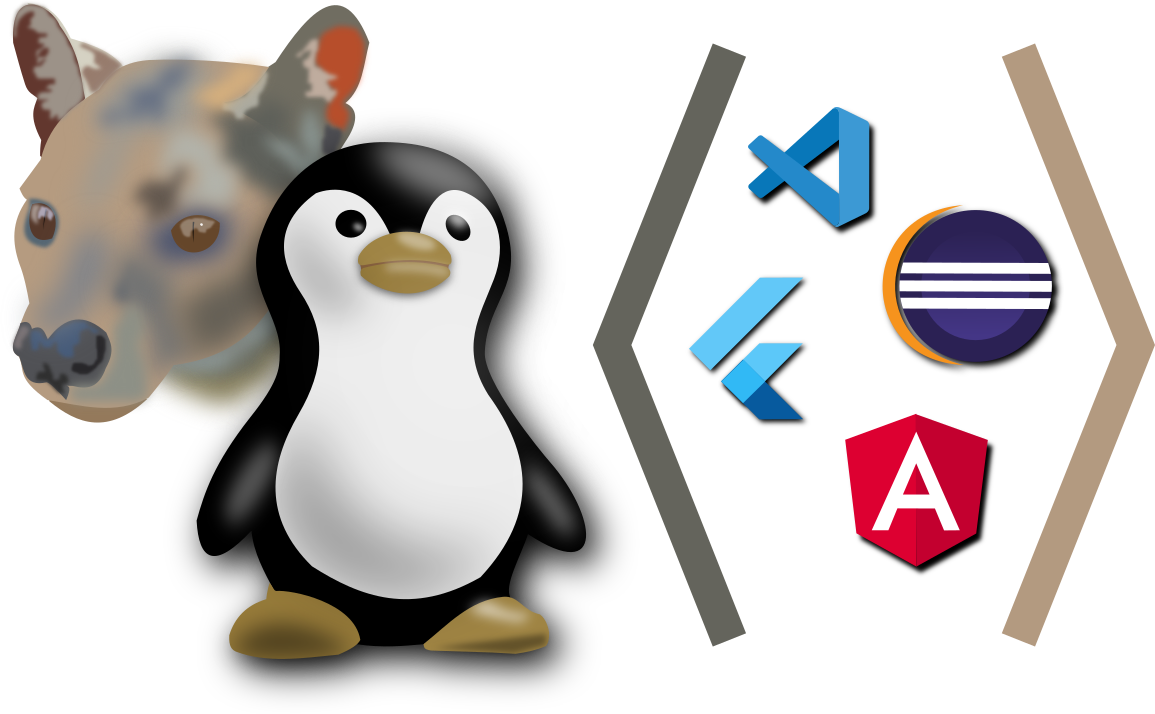The primary purpose of my laptop is programming and building things. I like to dabble in all kinds of things, but most of them are programming related. This is part of my series with my notes setting up Ubuntu 20.04 of my laptop.
Category: gVim
Ubuntu 16.04 — Programming Tools
This is a continuation of my notes on installing Ubuntu 16.04. In this post, I install the programs that I use for programming and technical work.
Series Navigation:
- Previous: Productivity Apps
- Next: Media Programs
- Series Overview
Ubuntu 14.04: Programming Environments
This is a continuation of my Ubuntu 14.04 Install. In the previous post, I covered all of my notes on installing network/Internet-related configuration. In this post, I’ll cover setting up my programming environments and applications. If you would like to see the list of posts in this series, you can look at the Ubuntu 14.04 Install page.
Ubuntu 13.10: Programming/Editors
This post is part of my install notes for my Ubuntu 13.10 setup.
These are the steps that I took to set up my programming environment. Since I dabble in a myriad of different little projects, I need a myriad of different tools.
Ubuntu 12.04: Misc Tools
This is a continuation of my Ubuntu 12.04 installation notes. I had a few programs that I use that just didn’t belong in any of the other posts. So, they made it to this post.
This includes:
- Meld
- gVim
- 7zip
- Version Control
Software to Watch: Vi Everywhere!
I made an effort several years ago to learn the vi key commands, and I have learned to like that user interface. The key combinations may take a bit to learn, but once you learn them, you can move around and edit quickly. I am always up for adding the Vi interface to more and more.
I found a web browser that uses similar key combinations:
S3hh Blog: Vimprobable web browser
You can read more about Vimprobable on the SourceForge Project Homepage.
To install the browser, I added the repository with this command:
sudo add-apt-repository ppa:serge-hallyn/vimprobable sudo apt-get update
I used the Software Center to install it:
Or, you could just run:
sudo apt-get install vimprobable2
After it installs, you should find it in your menu:
Here’s what the browser looks like:
You can use J and K to move up and down in the page. o will open a page in the current window. / will search. f will follow links. y will copy the URL of your current page. H goes back to the previous page. You see the complete list on the Keybindings page.
The f command is pretty cool. You can select your link with a number. I pressed f on the project home page and I can go to the keybindings page by pressing 4.
The open command will also search when you don’t enter a URL. I typed “o digitaleagle”, and I got this:
If you’re not ready to bite off a whole new browser, you can settle for a plugin. S3hh also mentions a few more plugins to Chrome and Firefox:
I’ll spend some time messing with the vrome. I’ll have to report back after some time using it.
If I had a request for a vim-like tool, I would ask for a compiz-fusion tool. I want something where I can use vim-like keyboard shortcuts to navigate and control windows. Maybe it could use the F12 key or scroll lock instead of Escape.
If you’re still not satisfied with these tools, here are some more that I ran across in my search. (I didn’t have a chance to try all of them out):
Great Link: Handling ^M
When working in a mixed environment, you are bound to run into those ^M characters at the end of your lines at some point. Here is a great link describing how to fix it. They talk about vi, but gVim works the same way.
Oracle Applications – Business & Technology: Removing ”^M” from SQL*Loader datafile