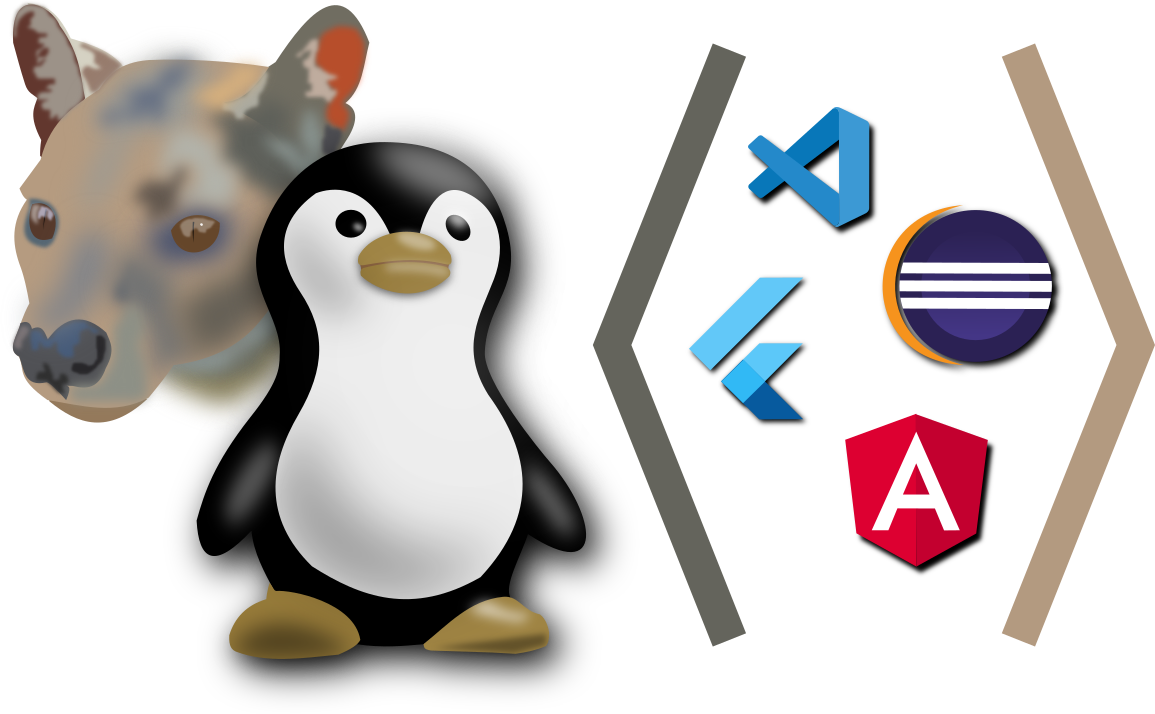This is my last post for my Ubuntu 20.10 install. Below is my notes for installing all of the programming-related apps and tools that I like to have available.
Category: Eclipse
Ubuntu 20.04: Programming Tools
The primary purpose of my laptop is programming and building things. I like to dabble in all kinds of things, but most of them are programming related. This is part of my series with my notes setting up Ubuntu 20.04 of my laptop.
Troubleshooting Eclipse Errors
I had a few issues with Eclipse running. Here are my notes on fixing the errors…
Ubuntu 16.04 — Programming Tools
This is a continuation of my notes on installing Ubuntu 16.04. In this post, I install the programs that I use for programming and technical work.
Series Navigation:
- Previous: Productivity Apps
- Next: Media Programs
- Series Overview
Ubuntu 15.04 — Programming
This is a continuation of my series of notes on my install of Ubuntu 15.04 on my laptop. The full list of posts is on this page. Previously, in the last post, I installed some media programs. In this post, I’ll install the programming tools that I use.
Gvim
I really like using the Gvim text editor for many editing tasks. It’s not a full fledged IDE, but it’s great for single files. It’s a simple install from the Software Center — the vim-gnome package.
I have some plugins in my plugin directories and a customized configuration. So, I restored my ~/.vim directory and /.vimrc. I changed the directory for the backup files as well. I have this in my .vimrc:
set bdir=~/.vimtmp set directory=~/.vimtmp
So, I needed to create a ~/.vimtmp directory.
Git
I use Git for tracking my source code changes for a few projects. I don’t work in it that much, so it is nice to have a GUI for certain things. The git-cola package has done that nicely in the past. Installing it also installs the actual git application.
Brackets
I used WebUpd8’s repository to install Brackets:
sudo add-apt-repository ppa:webupd8team/brackets sudo apt-get update sudo apt-get install brackets
After installing the main application, I installed the “Brackets Git” plugin.
Node JS
I have been doing a bit of web programming, and Node JS seems to come up constantly. For example, everything wants to be installed with bower. I tried to use Bower PHP for a bit, but I quite fighting it. I’ll just install bower even if I don’t have it on my website. I shouldn’t be developing there anyway.
So, this installs: Node JS, the NPM installer, Bower, and Protractor
sudo apt-get install nodejs sudo ln -s /usr/bin/nodejs /usr/bin/node sudo apt-get install npm sudo npm install bower -g sudo npm install -g protractor
Note: For some reason, the package installs node as nodejs. I had to run the ln command to make a link to node. Bower wouldn’t work without that.
Here are the versions:
$ nodejs --version v0.10.25 $ bower --version 1.5.2 $ protractor --version Version 2.2.0
I found that version 0.12 is released, and there are some nice instructions for installing that. I didn’t go down that path.
Java
sudo add-apt-repository ppa:webupd8team/java sudo apt-get update sudo apt-get install oracle-java7-installer sudo apt-get install oracle-java8-installer
I installed the Oracle 8 installer because SQL Developer says it needs it.
Soap UI
Downloaded from the Soap UI website. Ran
sh SoapUI-x64-5.2.0.sh
Note: didn’t use sudo.
To test from the command-line:
/bin/sh “/home/skp/SmartBear/SoapUI-5.2.0/bin/SoapUI-5.2.0”
I got a core dump, so I tried this:
JAVA_TOOL_OPTIONS="" /bin/sh "/home/skp/SmartBear/SoapUI-5.2.0/bin/SoapUI-5.2.0"
I updated my shortcut with MenuLibre to include that variable:

After that, it worked just fine.
JavaFX Scene Builder
Apparently, the Scene Builder from Oracle is gone. Instead Gluon has taken on maintaining a fork of the Scene Builder. They now offer a Linux Deb file on their Download Page.
Ubuntu Make: Eclipse & Android
Since the last time I installed Eclipse, Ubuntu has now come out with Ubuntu Make. So, I decided to give that a whirl.
I ran these commands
sudo apt-get install ubuntu-make umake ide eclipse umake android
The only question that it asked was the path where to install…
Choose installation path: /home/skp/tools/ide/eclipse
Choose installation path: /home/skp/tools/android/android-studio
I was a little disappointment. On the Eclipse Download page, it looks like the version is a little behind.

After opening Eclipse, I installed the plugins from Help > Install New Software. (using Luna – http://download.eclipse.org/releases/luna):
- Collaboration > Command Line Interface for Java Implementation of Git
- Collaboration > Eclipse Git Team Provider
- Collaboration > Eclipse GitHub Integration with task focused interface
- Collaboration > Java Implementation of Git
- Collaboration > Java Implementation of Git – optional Java 7 libraries
- Collaboration > Mylyn Context Connector: Eclipse IDE
- Collaboration > Mylyn Context Connector: Java Development
- Collaboration > Mylyn Context Connector: Plug-in Development
- Collaboration > Mylyn Task List
- Collaboration > Mylyn Task-Focused Interface
- Collaboration > Mylyn Versions Connector: Git
- General Purpose Tools > Swing Designer
- General Purpose Tools > Swing Designer Documentation
- Web, XML, Java EE and OSGi Enterprise Development > Eclipse Web Developer Tools
- Web, XML, Java EE and OSGi Enterprise Development > Eclipse Java Web Developer Tools
- Web, XML, Java EE and OSGi Enterprise Development > Eclipse XML Editors and Tools
- Web, XML, Java EE and OSGi Enterprise Development > Javascript Development Tools
- Web, XML, Java EE and OSGi Enterprise Development > PHP Development Tools
Finally, to make developing with Java FX easier, I installed the e(fx)clipse plugin for Eclipse. Their install page is pretty good and detailed.
I just added two sites to Window > Preferences under Install/Update > Available Software:
- http://download.eclipse.org/efxclipse/updates-released/2.1.0/site
- http://download.eclipse.org/modeling/tmf/xtext/updates/composite/releases/
- http://download.eclipse.org/efxclipse/updates-released/2.0.0/site
- http://download.eclipse.org/efxclipse/updates-released/1.2.0/site
On the Install Dialog (Help > Install Software), I picked e(fx)clipse – install > e(fx)clipse – IDE. Then, I just let it do it’s thing.
I can’t get the 2.0 or the 2.1 versions to install in Luna. I had to install the 1.2 version.
SQL Developer
I downloaded SQL Developer from Oracle’s SQL Developer website. They are on version 4.1.1.19.59 now. I downloaded the “Other Platforms” version. Then, I used the sqldeveloper-package program to install it.
sudo apt-get install sqldeveloper-package
make-sqldeveloper-package -b output \
sqldeveloper*.zip
sudo dpkg -i sqldeveloper*all.deb
Note: on my first attempt, I got this error:
dpkg-checkbuilddeps: Unmet build dependencies: debhelper (>= 7)
I fixed that with:
sudo apt-get install build-essential
Meld
Meld is an important tool for comparing text files. I use it mostly for comparing source code or programming-related projects, so it fell under this category. It’s an easy install from the Software Center.
Resources
SmartBear Community: Soapui not starting on Ubuntu 15.04
WebUpd8: FIX MISSING LIBGCRYPT11 CAUSING SPOTIFY, BRACKETS AND OTHER APPS NOT TO WORK / INSTALL IN UBUNTU 15.04
Stackoverflow: Where is the JavaFX scene builder gone?
WebUpd8: UBUNTU DEVELOPER TOOLS CENTER RENAMED TO UBUNTU MAKE, SEES NEW RELEASE
Ubuntu Wiki: ubuntu-make
StackOverflow: Installing Bower on Ubuntu
Ubuntu 14.04: Programming Environments
This is a continuation of my Ubuntu 14.04 Install. In the previous post, I covered all of my notes on installing network/Internet-related configuration. In this post, I’ll cover setting up my programming environments and applications. If you would like to see the list of posts in this series, you can look at the Ubuntu 14.04 Install page.
Ubuntu 13.04 Java
These are just some quick notes on the various Java programs that I install. I’m sorry the notes are not very complete. I’ll do better next time, but I thought these notes might still have some value.
Java FX + Eclipse + Ubuntu
I have wanted to play with using Java FX for some of my programs, but it hasn’t been easy to work with in either Eclipse or Linux. This time though, with the help of some other articles across the Internet, I was able to get a small sample Java FX program running from Eclipse. Here’s my notes from my explore:
Building an Eclipse Plug-in Project Wizard
I found this really great article at Hidden Clause called Writing an Eclipse Plug-in (Part 2): Creating a custom project in Eclipse – Adding to the New Project Wizard. My only problem with it is that I am using a newer version of Eclipse, and I really needed screenshots to understand what it was talking about. So, here’s my experience at walking through that tutorial…
Installing Eclipse on Ubuntu 12.10
I use Eclipse for my Java Development. So, here’s what I went through to install it